NetApp Snap Manager for oracle Tutorial
NetApp Snap Manager Installation and Configuration:
Snap Manager from a DBA perspective:
SnapManager for Oracle simplifies backing up data in Oracle databases for database administrators (DBA). SnapManager provides the following benefits to database administrators:
◆Creates a backup quickly and in a space-efficient way, which lets you perform more backups
◆Organizes information into a group, such as a profile, to make creating backups and restoring and recovering data quick and easy
◆Automatically maps the database files to the storage. You no longer need to know the underlying storage system
◆Integrates with existing Oracle tools, such as Recovery Manager (RMAN) and Automatic Storage Management (ASM)
◆Creates Snapshot copies of logs
◆Quickly creates a clone of a database
◆Reduces the mean time to recover a database by using SnapRestore
SnapManager from a storage administrator perspective:
SnapManager for Oracle makes managing the storage required for backups easier for a storage administrator. SnapManager provides the following benefits to storage administrators:
◆Handles different protocols (FCP, iSCSI, and NFS)
◆Gives you options to optimize backups based on the type of backup (complete or partial) that works best in your environment
◆Makes backing up databases quick and space-efficient, so you can do them more frequently, if necessary
◆Creates quick and space-efficient clones
◆Works with host volume managers
Snap manager works with snap drive and flex clone products.
Specify the install location.
Specify the user name and password.
Pre-Installation Summary.
Installation Successfully Completed.
All commands are start with smo.
smo system verify ---- To verify the system.
It checked the snap drive is installed or not.
To install Snap Manager for Oracle GUI. Access through the URL:
https://<your server name>:27214
Launch the SMO.
Create a new repository.
Specify the database name and port number.
DBA user name and password.
Installation Summary.
Creating a repository.
Repository successfully Created.
Creating a profile.
Target database information.
Creating Backup.
Integrating through RMAN or without RMAN.
Summary of profile creation wizard.
Successfully Profile created.
Creating backup of existing database.
Backup wizard.
Select Online backup or Offline Backup.
Full database or Partial Database.
Backup configuration summary.
Taking online backup.
















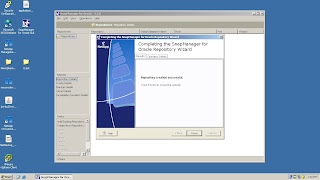









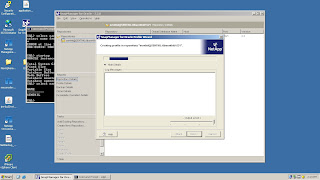








No comments:
Post a Comment