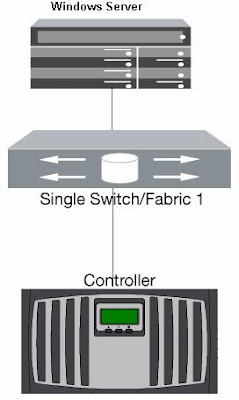PURPOSE
The purpose of this document is to provide guidance and training on LUN assigning to a windows environment using NetApp technologiesHardware Setup
NetApp FAS 960 (1 Nos), Brocade 200E switch (1 Nos), Windows 2003 Server with Emulex HBA installed
Connectivity Diagram
Prerequisites
Storage Configuration Prerequisites· FCP License should be added
· FCP Service should be started
· Management IP should be configured for accessing the filer view
· Login credential should be available for accessing the filer view
· HTTPD options should be ON for accessing the filer view.
· Host HBA WWPNs should be available before creating Igroup.
1.2 Server Configuration Prerequisites
· Windows server with HBA installed· HBAnyware utility (for Emulex HBAs) should be installed.
· NetApp DSM should be installed in case of multipathing (Not applicable in this scenario)
· Windows credentials for logging in
Brocade switch Configuration Prerequisites
· Cable connectivity to the storage should be proper· Cable connectivity to the host should be proper
· Zoning should be proper
· Note down the Host and Storage WWPNs before creating zone.
· Switch credentials for loging in
PROCEDURE
FINDING WWPN OF HOST HBA
1. Login to the windows server, Open the HBAnyware utility,
3. Open the Brocade Switch console
4. Select port admin in switch console window, then below console will open,
5. Select every port in the left side and click Devices details,
7. In which port you find the Netapp filer wwpn number means that port is connected in the Filer,
8. Now port 3 and port 10 is connected in the switch, next we need to do Zoning for the two ports,
9. Click on Zone Admin tab, the below tab will open,
10. Select the zone tab on the new window,
11. Click on new zone and name the new zone(Zone_C_WINDOWS).
12. After Created new zone name, select the newly created zone add the WWPNs of Host and Storage