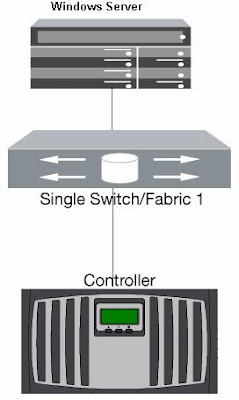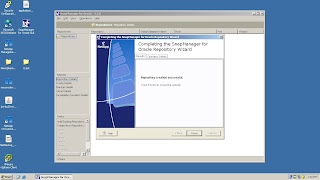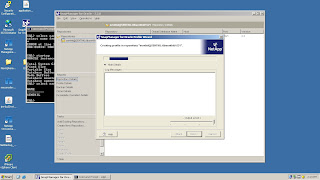CONFIGURE STORAGE SYSTEM FOR NFS REDHAT LINUX (UNIX)
> setup
2. If need create the aggregate and volume or use existing volume.
3. Record the IP address and host name for each entry in the /etc/hosts and check
> ping xxx.xxx.xxx.xxx
> ping Server Name
4. NFS will automatic export when volume created, to avoid
> options nfs.export.auto-update off
5. Check whether NFS is license if not, add license using
> license add xxxxxxx
5. Check the qtree security is in UNIX, if not
> qtree security ( volume path | qtree path ) UNIX
6. export the volume or qtree using exportfs command
Syntax: exportfs -io rw,root="Host IP addrress" volume path
> exportfs -io rw,root=10.10.10.10 /vol/vol1 = This entry in memory not in /etc/exports
> exportfs
> exportfs -p rw,root=10.10.10.10 /vol/vol1 = This command make the entry in /etc/exports
> rdfile /etc/exports
> exportfs -v /vol/vol1 = This command will export particular volume in
/etc/exports file.
7. To check the exported volume or qtree
> exportfs -c 10.10.10.10 /vol/vol1 = This command will check the access
> exportfs = This command show list from nfs memory
8. Create on directory in server
> mkdir /mount
Syntax: mount filler ip address: volume or qtree path /mount point
> mount 10.10.10.11:/vol/vol1 /mount = vol1 is mount in the /mount directory in the server
> cd /mount = Get in to mount directory
> mkdir test_folder = make directory in the mounted directory
9. Permanent mounting in server side for consistency reboot
> service nfs restart
> chkconfig nfs on ( consistency reboot )
> cat /etc/fstab (depends on UNIX Server (OS))
Syntax for FSTAB: (linux) and entry depends on UNIX Server (OS)
<file system> <dir> <type> <options> <dump> <pass>
> 10.10.10.10:/vol/vol1 /mount - - - -
> Press Ctrl+c = To save and exit from cat command
10. Now NFS is working properly
10. Now NFS is working properly